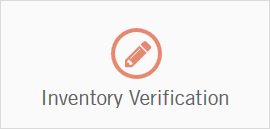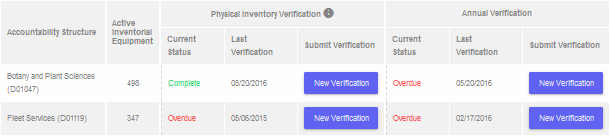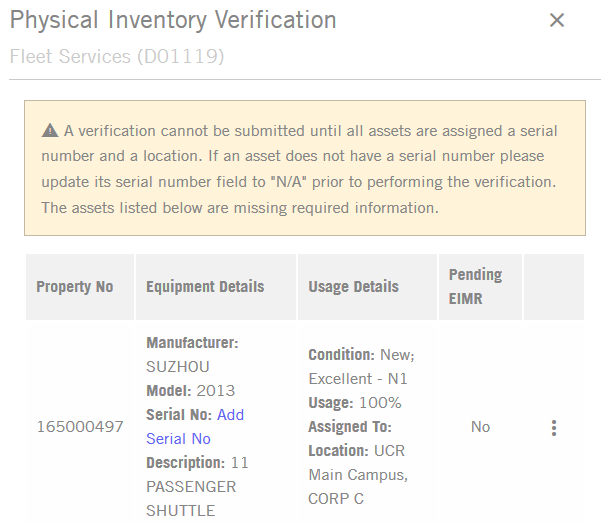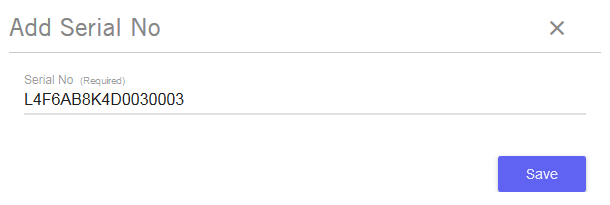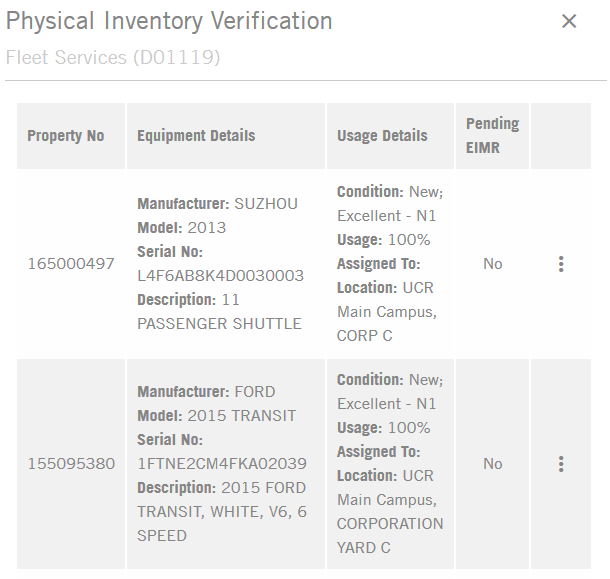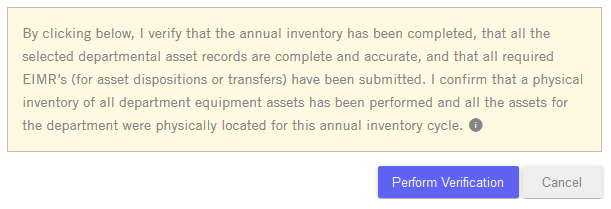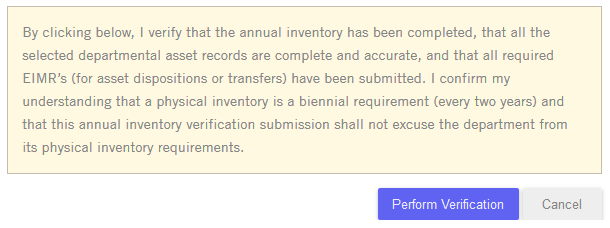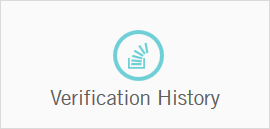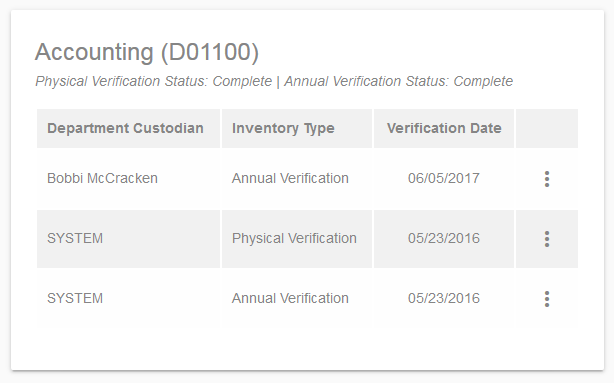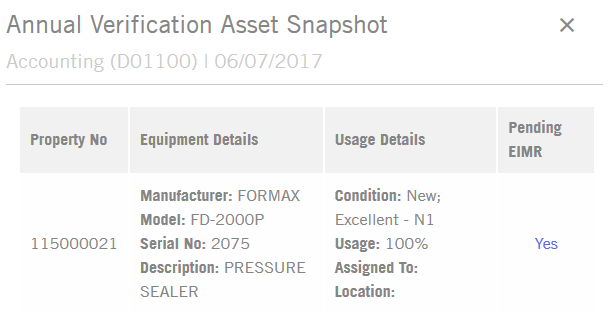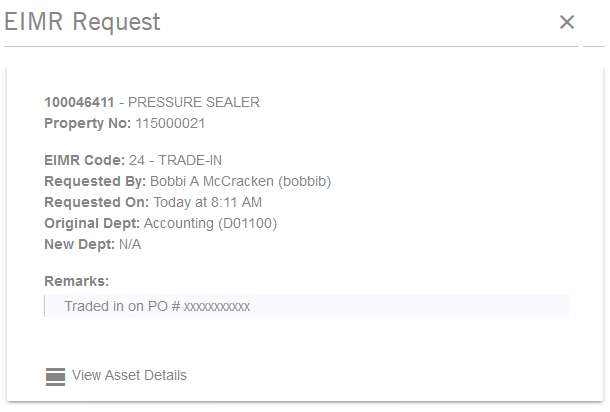Inventory Verification
Every campus department with Inventorial Equipment assets is required to annually participate in the annual inventory process. By university policy and federal requirements all of these assets must have their records verified annually and they must by physically located every two years.
This guide was created to assist departments with understanding the assignable system roles, navigation, and features. If you have any questions that are not answered within this guide please send your inquiry to amsfeedback@ucr.edu.
Quick Navigation
Determining Current Inventory Requirements
Please follow the process below to determine the inventory requirements for each department inventory under an assigned accountability structure for both the Annual Inventory Verification and for the biennial Physical Inventory Verification.
-
Open the Inventory Verification Menu Item
From the AMS homepage click on the Inventory Verification Icon (shown below).
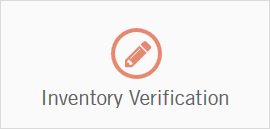
-
Locate the Accountability Structure (By Department) for Verification
The Inventory Verification screen displays a table containing the current statuses of all the departmental inventories that are available to an Equipment Custodian based on their assigned accountability structure. Specifically the table contains the following information:
- Accountability Structure (By department)
- Active Inventorial Equipment (Count of the total assets which require annual verification)
- The Physical Inventory Verification Details:
- The Current Status (inventory requirement)
- The Last Verification submission date
- The Annual Verification Details:
- The Current Status (inventory requirement)
- The Last Verification submission date
This table can sorted by any of the above mentioned fields, by clicking the respective Table Header Field. In addition to these fields the Physical Inventory Verification and Annual Verification columns both contain "New Verification" buttons for each available department. Clicking on these buttons allows the Equipment Custodian to submit new verification entries and is covered below in the Submitting Inventory Verification Section. Each department can potentially have different inventory requirements based on the last submission dates of prior inventories. Below is an example of the inventory verification table showing two departments.
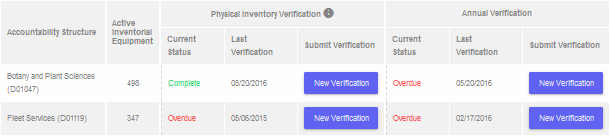
Based on the last submitted Physical Inventory Verification and Annual Verification the Current Status fields will read as one of the following statuses:
- Complete: The inventory verification has been completed and no additional verification submissions are currently required.
- N/A: The department currently has no Inventorial Equipment to verify, so no submissions are required. Note: If the Equipment Custodian believes this status is incorrect and there are equipment assets associated with their Accountability Structure, contact the Office of Equipment Management.
- Due: The verification needs to be completed between the next few weeks or couple of months.
- Immediate Action Required: The inventories need to be prioritized as the verification needs to be submitted as soon as possible. This status is applied when the verification is between a day and a few weeks of being overdue.
- Overdue: This status means it has been over a year since the last Annual Verification or over two years since the last Physical Inventory Verification submission. It also potentially means that the University is not currently in compliance with the federal regulations if the department inventory in question has any Inventorial Equipment that was either funded or furnished on a federally funded award.
In the above example, the Botany and Plant Sciences Department does not need to complete a biennial Physical Inventory Verification as it is denoted as "Complete", this is because the Physical Inventory Verification was submitted during the last inventory cycle. The Botany and Plant Sciences Department, however, does need to complete its Annual Inventory which is currently Overdue. For the Fleet department, both the Physical Inventory Verification and the Annual Verification requirements are noted as overdue, so the department must complete a Physical Inventory for this year’s inventory cycle. Please note that submitting a Physical Inventory Verification will also complete the verification requirements for the Annual Verification as they essentially involve the same process with the exception that each Inventorial Equipment asset must be physically located and identified.
|
Submitting Inventory Verification
Please follow the process below to submit each departments Annual Inventory Verification and the Biennial Physical Inventory Verification (as required).
-
Open the Inventory Verification Menu Item
From the AMS homepage click on the Inventory Verification Icon (shown below).
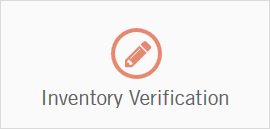
-
Locate the Accountability Structure (by Department) for Verification
The Inventory Verification screen displays a table containing the current statuses of all the departmental inventories that are available to an Equipment Custodian based on their assigned accountability structure. By default this table is in alphabetical order by the Accountability Structure column, but can be resorted by clicking the respective Table Header Fields. Please scroll down the table as required to find the desired department's inventory. Please note that a department inventory can be verified at any point in time and is only required at a minimum to be completed once annually for the Annual Verification and once biennial (every two years) for the Physical Inventory Verification. Below is an example of what the inventory verification table will look like. The number of departments listed will vary based on the Equipment Custodian's assigned accountability structure.
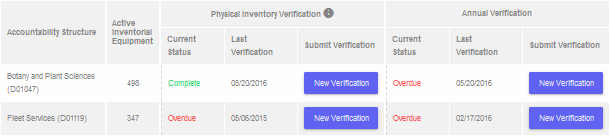
-
Click on the “New Verification” Button for Desired Verification
The first set of "New Verification" buttons located in the fifth column correspond to submission of the Physical Inventory Verification, while the second set in the eighth column correspond to the Annual Verification. Please note that submitting a Physical Inventory Verification will also complete the verification requirements for the Annual Verification as they essentially involve the same process with the exception that each Inventorial Equipment asset must be physically located and identified.
-
Review and Complete the Inventorial Equipment Records (as Applicable)
The AMS does not allow a verification to be submitted until each involved active Inventorial Equipment asset on the department’s inventory has a serial number and location denoted. If attempting to submit a verification without this information, the system will display a warning message and a listing of all assets missing either of these required fields. Below is an example of this screen for the Fleet Department:
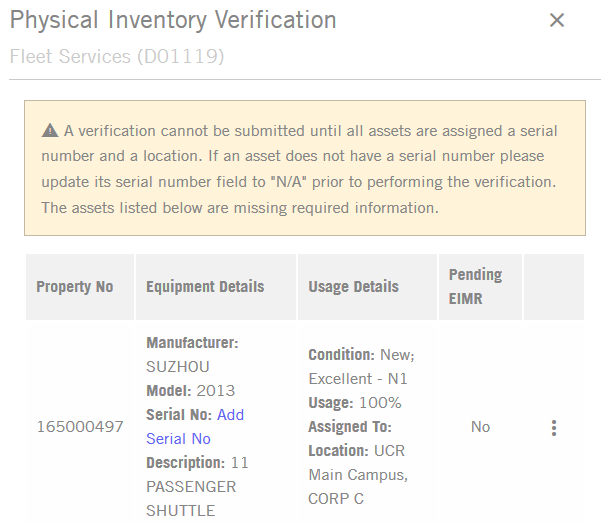
In this example, Property Number 16500497 did not have a serial number assigned when the Equipment Custodian attempted to submit a Physical Inventory Verification. In the current AMS, a majority of the asset fields can only be edited within the Edit Asset screen, however, blank Serial Number and Location fields can be edited directly within this screen if the Equipment Custodian has this information on hand. Clicking the blue link titled “Add Serial No” will bring up a further screen (shown below) where this information can be directly added to the asset record.
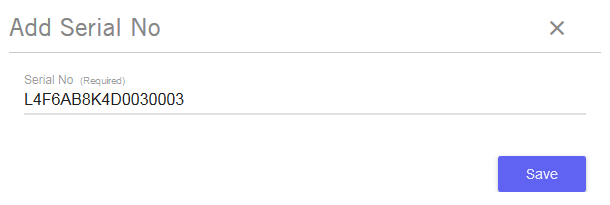
Please note that if an asset does not have a serial number available it is acceptable to note "N/A" for this field. However, for the location fields which should always have an exact location specified. Once the serial and location information is added, click on the "Save" button and the record will be updated accordingly. Once all the missing asset information is entered onto the warning screen, the AMS will display the normal Inventory Verification Screen. For additional information on editing the other records fields, please see the Updating Assets Section of this guide.
-
Review the Inventory and Perform Verification
The New Verification Screen will list all the selected departments Inventorial Equipment assets and their associated usage information. The Equipment Custodian should verify that the Condition, Usage, Assigned To, Location, and Serial Information data is complete and accurate prior to any inventory verification. Any pending transfer or disposal request are not required to be processed prior to the inventory verification, but the EIMR's should be submitted.
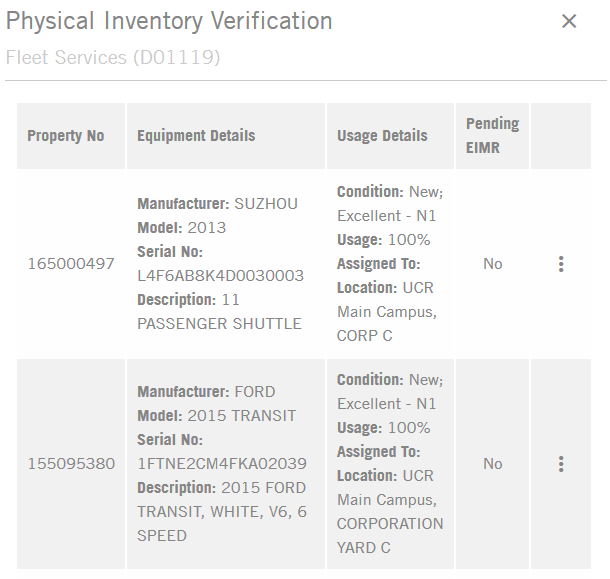
At the bottom of the New Verification Screen there will be one of two possible verification statements depending on if the verification in progress is related to the Annual Verification or the Physical Inventory Verification.
For a Physical Inventory Verification the statement will read as follows:
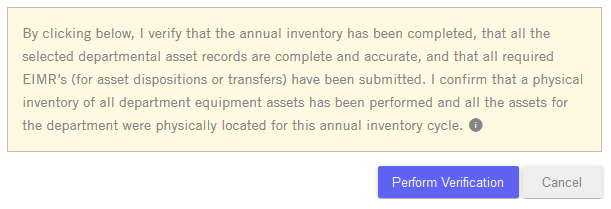
Please note that submitting a Physical Inventory Verification will also complete the verification requirements for the Annual Verification as they essentially involve the same process with the exception that each Inventorial Equipment asset must be physically located.
For an Annual Verification the statement will read as follows:
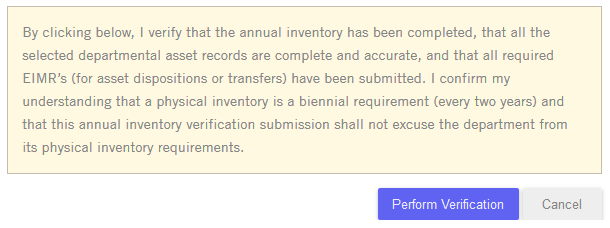
If the inventory has been updated as required and the verification statement is accurate, please click on the "Perform Verification" button to submit the verification. This will trigger the system to create a snapshot of the submitted data to be stored in the Verification History section of the AMS. It will also result in each individual asset having an Annual/Physical Inventory Verification location entry saved into the Edit Asset Screen under the "Locations & Verification" tab.
|
Viewing Prior Verification History
Upon the submission of a verification by an Equipment Custodian, the reported data is captured in a "snapshot" and saved as an entry in the department's verification history. These snapshots contain the verified data of each Inventorial Equipment assets and store any related EIMR submitted that are pending approval at the time submission.
-
Open the Inventory History Menu Item
From the AMS homepage click on the Inventory History Icon (shown below).
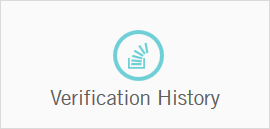
-
Locate the Accountability Structure (By Department)
The Verification History Screen will list all departments under the Accountability Structures as assigned to users in the EACS. The departments will be organized alphabetically and by default all departments without prior verification history will be hidden from view (these departments will have never previously had any Inventorial Equipment listed under their custodial control and thus have been exempt from prior inventory cycles). To view all the hidden departments, there is a yellow toggle switch at the top of the window (shown below) that can be used to add or remove these departments from the displayed listing.

Immediately next to the toggle there is also a "Jump To..." button which will display a list of all the available departments. Selecting a department from this list will navigate the user down the page to the department's entries. Each department will have a listing of prior submitted verification snapshots which list the submitting Equipment Custodian, type of inventory verification, and the verification submission date. Below is an example of the AMS verification snapshots that have been previously submitted for the Accounting Office.
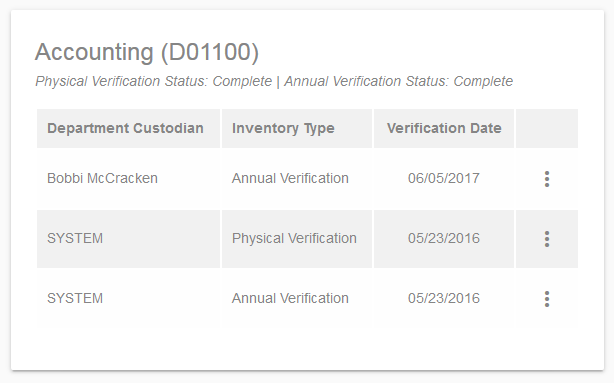
-
Open the desired Verification Entry
To view a specific verification record, click on the Action Icon (shown below) that is at the far right of each snapshot verification entry, then select the "View Asset Snapshot" menu option.

The AMS will launch window displaying the snapshot of the verification. Please note that all the verification snapshots associated with the Department Custodian "SYSTEM" do not contain any assets. The verification snapshot functionality is a new feature in the AMS and as such no detailed records were available to migrate from the EMS. These entries had to be created simple to timestamp the last submitted annual inventory verification and last physical inventory verification in order to track the inventory requirements for the 2017 inventory cycle.
-
Review & Closeout
Each snapshots contains the full inventory of verified assets and their associated details as of the submission of the verification. Additionally, any pending EIMR's that have been submitted to the AMS that have not been approved or rejected by the Equipment Manager will be saved to the snapshot as well.
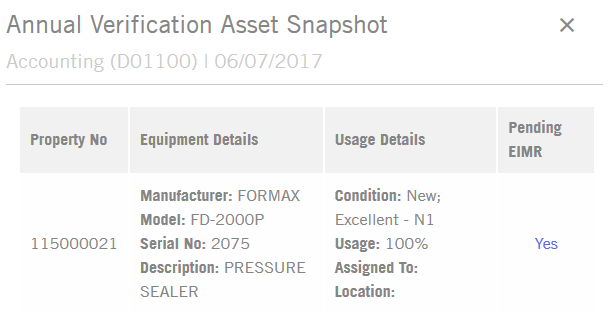
In the above example, Property Number 115000021 had a pending EIMR in the AMS at the time that the annual inventory verification was submitted. This is determined by viewing the Pending EIMR column. The Equipment Custodian can view the details of the EIMR's as of the verification by clicking on "Yes" as this is an active link to the request details. Below is an example of the of these EIMR details.
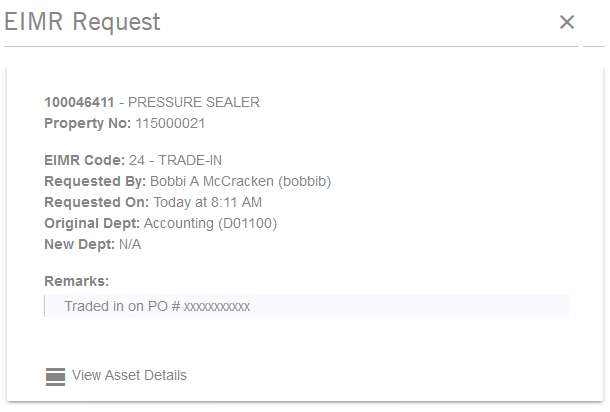
|